Canopy User Roles
Role Types and Access to Records
Peer Reviewer
All HLC peer reviewers and Institutional Actions Council Members are given this role type. These users have access to their Peer Reviewer Profile and review assignments.
Institutional Role Types
- Accreditation Liaison Officer: Can access all institutional records.
- Chief Executive Officer: Can access all institutional records.
- Chief Financial Officer: Can access general institutional information and the Institutional Update. Does not have access to the Contact Update Survey or Location and Campus Update.
- Data Update Coordinator: Can access general institutional information, the Institutional Update and Contact Update Survey. Does not have access to the Location and Campus Update.
- Location Coordinator: Can access general institutional information and the Location and Campus Update. Does not have access to the Contact Update Survey or Institutional Update. (Note: Institutions are not required to identify a Location Coordinator. ALOs and CEOs also have access to the Location and Campus Update.)
For instructions on updating the individuals assigned to these institutional roles, see Update Institutional Contacts.
Users With Multiple Roles
Some Canopy users may have multiple roles with HLC. For example, a person might serve as an HLC peer reviewer and as the Accreditation Liaison Officer for their institution. It is only possible to view records for one role at a time in Canopy, so these users will be asked to select a role when they log into the system. They may switch roles later in the same session (without having to log out) to view a different set of records.
Select a Role After Logging In
After logging into Canopy, a user with multiple roles will see a dialog box instructing them to select a role.
- Select whether you would like to view peer review or institution records. (If you are not a peer reviewer, you will only see the “Institution” option.)
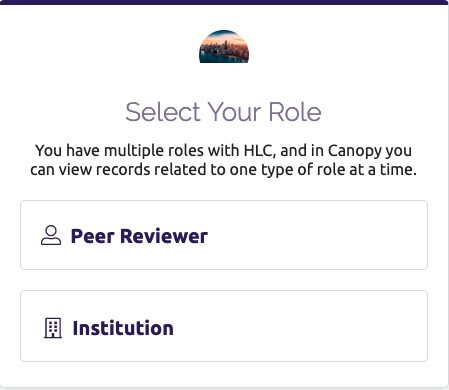
- If you select “Institution,” you will see a second screen listing your institutional role(s). Click on the role type you would like to log in as. Note that some roles have limited access to institutional records (see Role Types and Access to Records above).
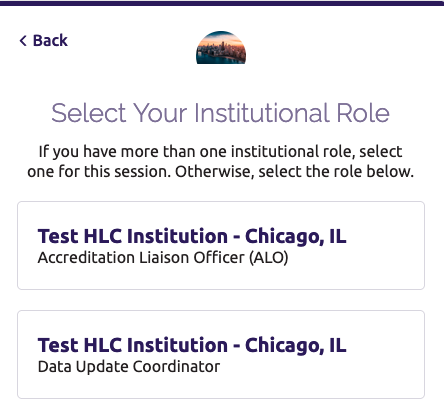
Switch Roles
To switch roles during your Canopy session:
- Click your name in the upper right corner of the screen.
- In the drop-down menu that opens, click on the role you would like to access.

User Guide Topics
All Users
Institutions
Peer Reviewers
Peer Corps Applicants

Related Resources

Questions?
Submit a Canopy Help Request
