Peer Reviewer Profile: Conflict of Interest
In this section, peer reviewers disclose any conflicts of interest with HLC member institutions. Reviewers should be sure to review the two areas about possible conflicts of interest and declare any applicable relationships.
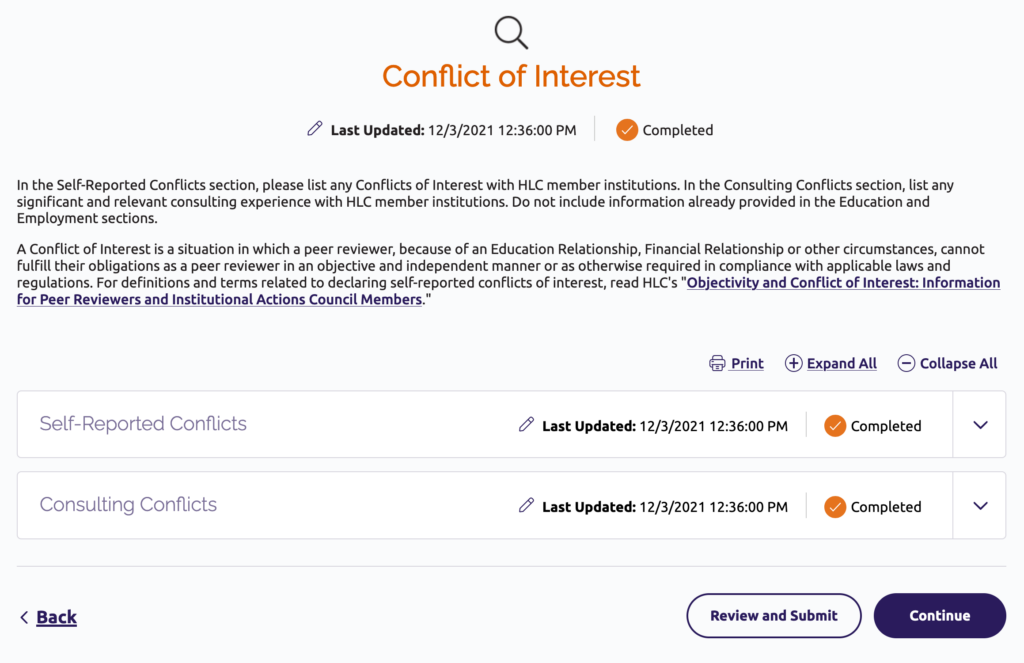
Add a Conflict of Interest
- Click the “Add Row” button under the Self-Reported Conflicts or Consulting Conflicts section.
- Complete the fields on the edit screen.
- Choose one of the options at the bottom of the screen to save your work:
- “Save as Draft” will return you to the section page. The draft record will be highlighted in yellow. You will need to return to the record and enter any missing information in order to mark the section as completed.
- “Save” will return you to the Conflict of Interest section page.
- “Save & Continue” will take you to the next section of the profile. If you have not saved any conflict records as drafts, the section will be marked as completed.
Edit a Conflict of Interest
- Click the pencil icon next to the record you wish to edit.
- Update the necessary information.
- Choose one of the options at the bottom of the screen to save your work:
- “Save as Draft” will return you to the section page, and the draft record will be highlighted in yellow. You will need to return to the draft record and enter any missing information in order to mark the section as completed.
- “Save” will return you to the section page. The edited record will be highlighted in pink in the conflict of interest list.
- “Save & Continue” will bring you to the next section of the profile. If you have not saved any conflict records as drafts, the Conflict of Interest section will be marked as completed.
Delete a Conflict of Interest
Click the trash can icon next to an existing record to delete it. It will remain on the conflict of interest list but will be highlighted in red. The record will be deleted when you submit your completed profile.
Mark Conflict of Interest Section Completed
Click “Save & Continue” when you are finished adding or editing your last conflict of interest, or click the “Mark Completed” button at the bottom of the Conflict of Interest section page.
Peer Reviewer Profile Instructions
User Guide Topics
All Users
Institutions
Peer Reviewers
Peer Corps Applicants

Related Resources

Questions?
Submit a Canopy Help Request
