Peer Reviewer Profile: Education
In this section, peer reviewers enter their completed and in-progress academic degrees.
Add a New Degree
- Click the “Add Row” button.
- Answer the questions on the degree edit screen.
- Choose one of the options at the bottom of the screen to save your work:
- “Save as Draft” will return you to the Education screen. The draft record will be highlighted in yellow in the degree list. Note that you will need to return to this record and enter any missing information in order to mark the section as completed.
- “Save” will return you to the Education screen.
- “Save & Continue” will take you to the next section of the profile. If you have not saved any degree records as drafts, the Education section will be marked as completed.
Edit a Degree
- Click the pencil icon next to the degree you wish to edit.
- Enter the necessary information on the degree edit screen.
- Choose one of the options at the bottom of the screen to save your work:
- “Save as Draft” will return you to the Education screen. The draft record will be highlighted in yellow. Note that you will need to return to this record and enter any missing information in order to mark the section as completed.
- “Save” will return you to the Education screen. The edited record will be highlighted in pink.
- “Save & Continue” will take you to the next section of the profile. If you have not saved any degree records as drafts, the Education section will be marked as completed.
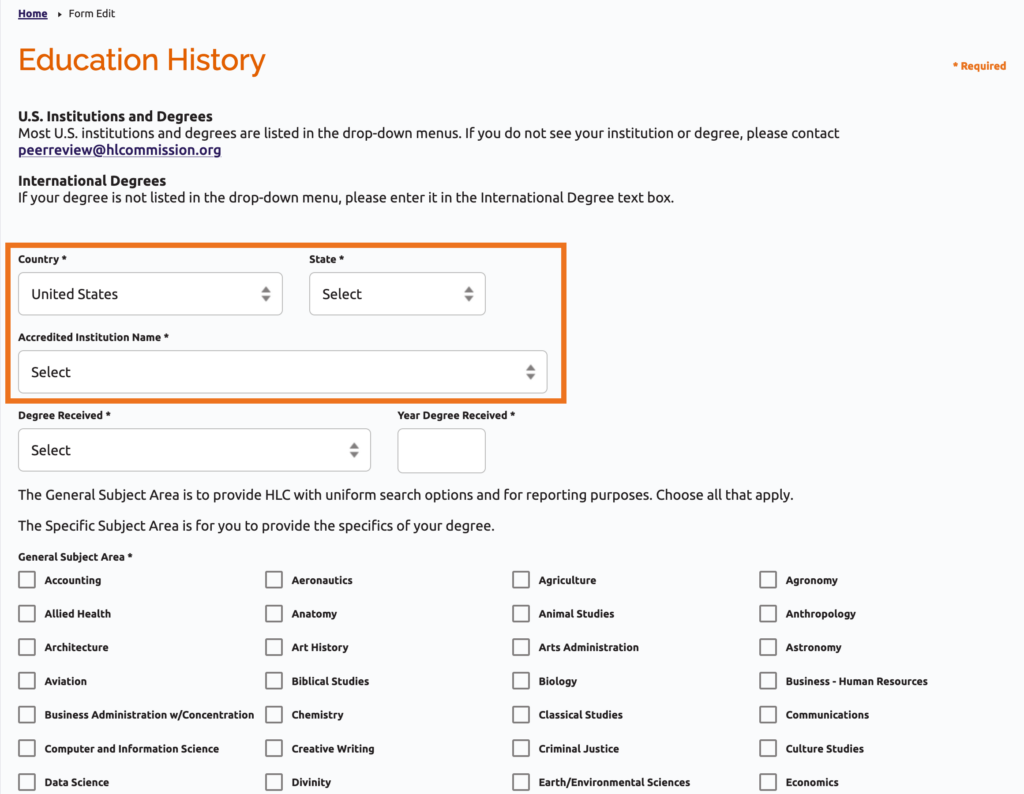
Delete a Degree
Click the trash can icon next to an existing degree to delete it. It will remain on the degree list but will be highlighted in red. The record will be deleted when you submit your completed profile.
Mark Education Section Completed
There are two ways to mark this section as completed:
- When you are finished editing or adding your last degree, click “Save & Continue” to mark the section as completed and move on to the next section.
- Click the “Mark Completed” button at the bottom of the Education section page. This will take you to the next section of the profile.
Peer Reviewer Profile Instructions
User Guide Topics
All Users
Institutions
Peer Reviewers
Peer Corps Applicants

Related Resources

Questions?
Submit a Canopy Help Request
