Peer Reviewer Profile: Employment
In this section, peer reviewers enter their higher education employment history, as well as professional employment experience in other areas that are relevant to their work as a peer reviewer.
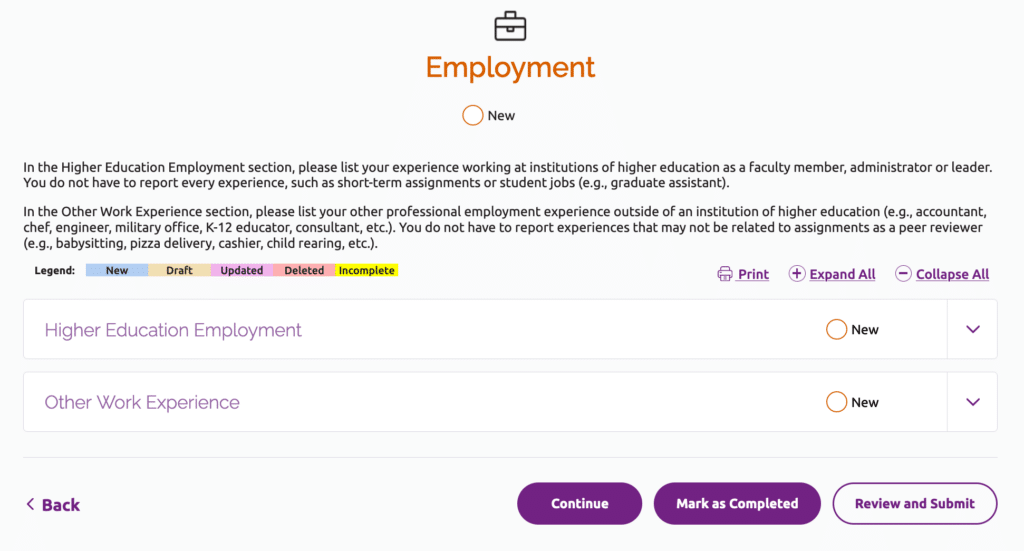
Add an Employment Record
- Click the “Add Row” button under the Higher Education Employment or Other Work Experience section.
- Answer the questions on the edit screen.
- Choose one of the options at the bottom of the screen to save your work:
- “Save as Draft” will return you to the section page. The draft record will be highlighted in yellow. Note that you need to return to the record and enter any missing information in order to mark the section as completed.
- “Save” will to return you to the section page.
- “Save & Continue” will bring you to the next section of the profile. If you have not saved as records as drafts, the Employment section will be marked as completed.
Edit an Employment Record
- Click the pencil icon next to the record you wish to edit.
- Update your employment information.
- Choose one of the options at the bottom of the screen to save your work:
- “Save as Draft” will return you to the section page. The draft record will be highlighted in yellow. Note that you need to return to the record and enter any missing information in order to mark the section as completed.
- “Save” to return to the Employment screen. The edited record will be highlighted in pink.
- “Save & Continue” will take you to the next section of the profile. If you have not saved any draft employment records, the Employment section will be marked as completed.
Delete an Employment Record
Click the trash can icon next to an existing record to delete it. It will remain on the employment list but will be highlighted in red. The record will be deleted when you submit your completed profile.
Higher Education Employment and Faculty Appointments
Enter all your higher education employment. In each employment record, enter the institution’s country, state and city, and then select the institution from the Institution Name drop-down list.
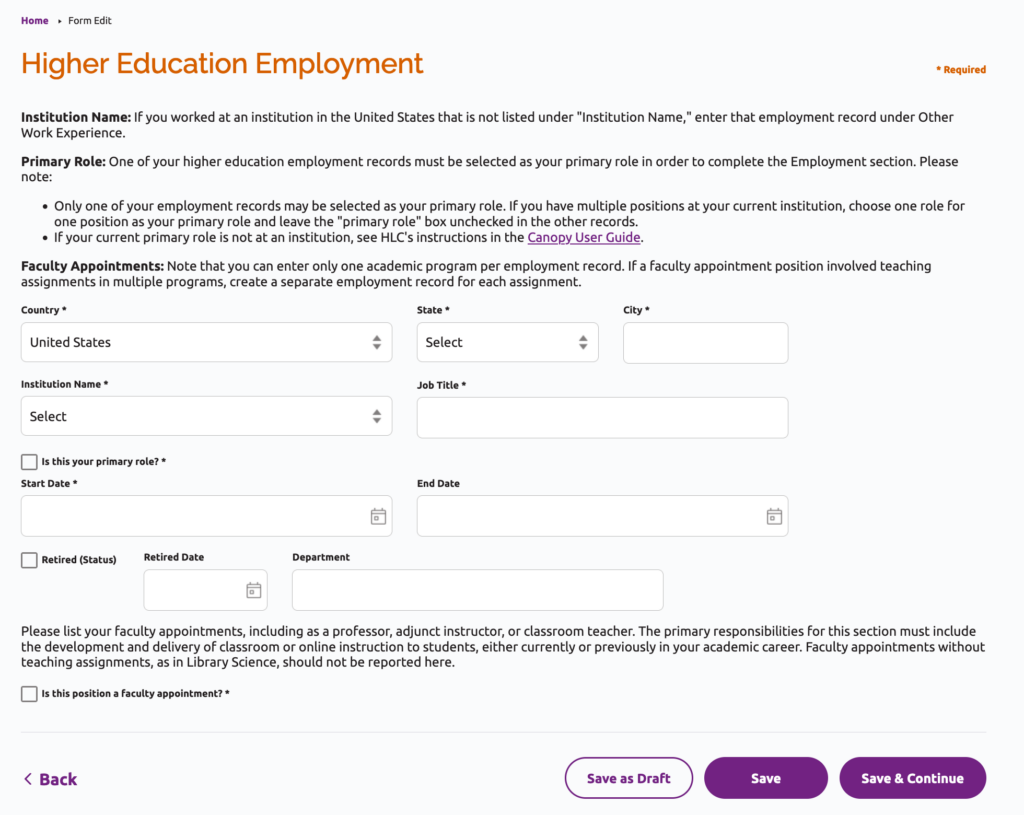
If a current or former position included a faculty appointment with a teaching assignment, fill out the section about faculty appointments/teaching experience for that position. Please note that you can enter only one academic program per position. If the position involved teaching assignments in multiple programs, please create a separate employment record for each assignment.
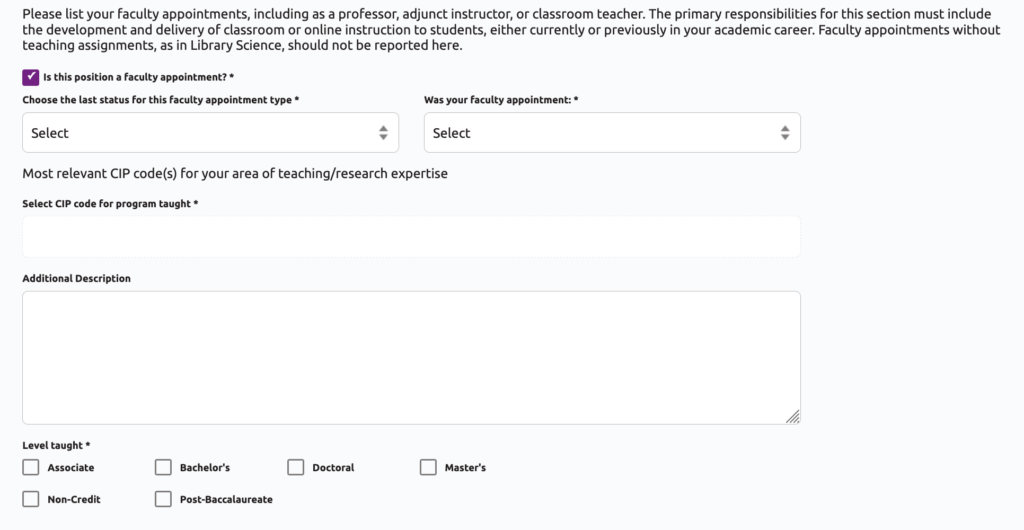
When Your Primary Role Is Not at an Institution
In order for the Employment section to be marked as completed, one of your Higher Education Employment records must be selected as your primary role. If you are not currently employed at an institution, see the options below:
- If you are retired, see Report Your Retirement.
- If you work for a college or university system and were previously employed at one of the institutions in the system, select your previous role at that institution as your primary role. Enter your employment information with the system under Other Work Experience.
- If you are self-employed or work for an organization that is not an institution, enter that employment information under Other Work Experience and add a new Higher Education Employment record as a Peer Reviewer at “Unaffiliated with U.S. Institution”:
- Click “Add Row” in the Higher Education Employment category.
- Enter the following information in each field:
- Country: United States
- State: Illinois
- City: Chicago
- Institution Name: Unaffiliated with U.S. Institution
- Job Title: Peer Reviewer
- Check the box next to “Is this your primary role?”
- In the Start Date field, enter today’s date.
- Leave the remaining fields blank and click “Save” or “Save & Continue.”
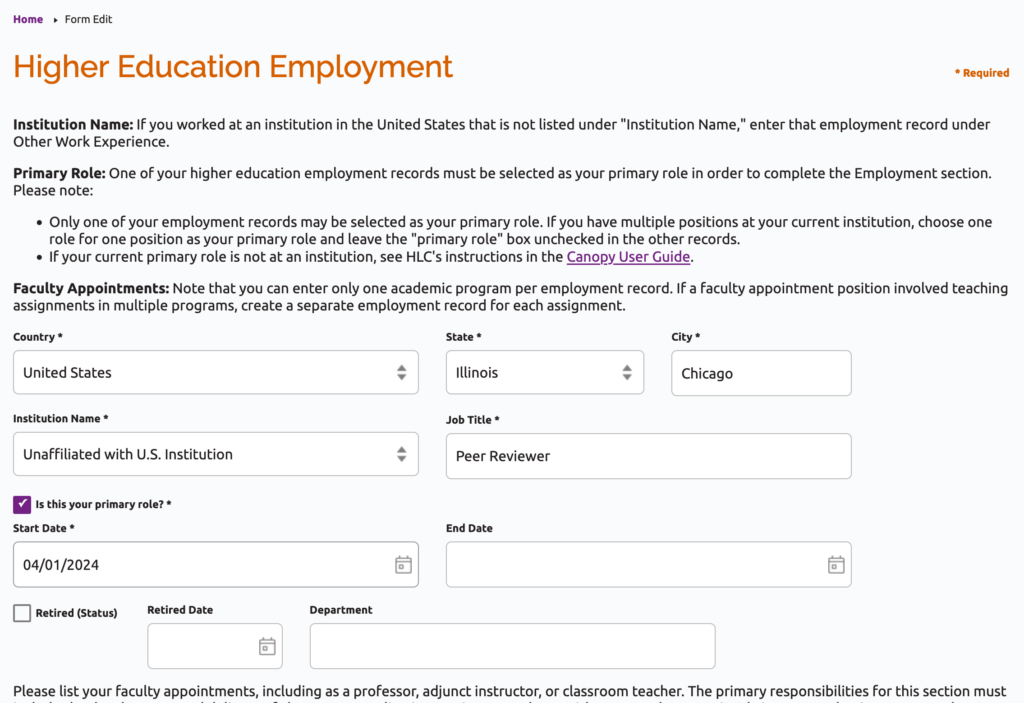
Report Your Retirement
There are multiple scenarios for how retirement affects service eligibility depending on the reviewer’s employment status following retirement. See Peer Reviewer Responsibilities and Expectations of Service under “Retirement” to understand which scenario fits your situation and which of the instructions below you should follow to report this in Canopy.
Retired With No Other Employment in Higher Ed
- Click “Add Row” in the Higher Education Employment category.
- Answer the questions and include the following information in these fields:
- Job Title: Your prior role and (Retired) at the end or with Emerit* in the title, ex: Provost (Retired) or Provost Emerita
- Check the box next to “Is this your primary role?”
- Start Date: Your retirement date.
- End Date: Leave blank.
- Check the box next to “Retired (Status).”
- Retired Date: Your retirement date.
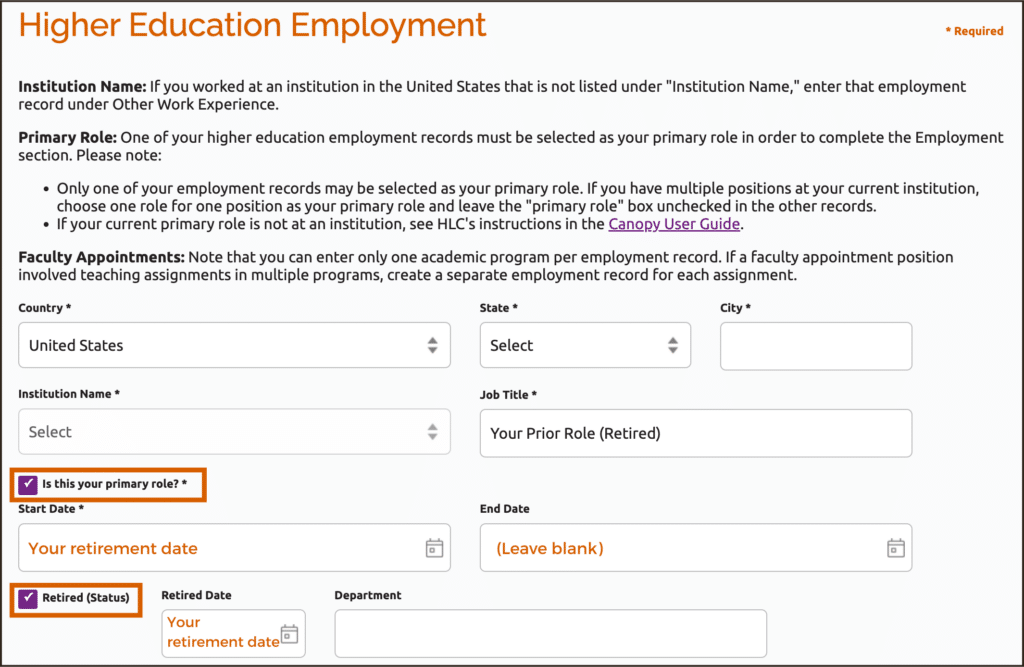
- Edit your prior role:
- Click the pencil icon next to your prior role.
- Update the following fields:
- End Date: Your retirement date.
- Uncheck the box next to “Is this your primary role?”
- Do not change the role title.
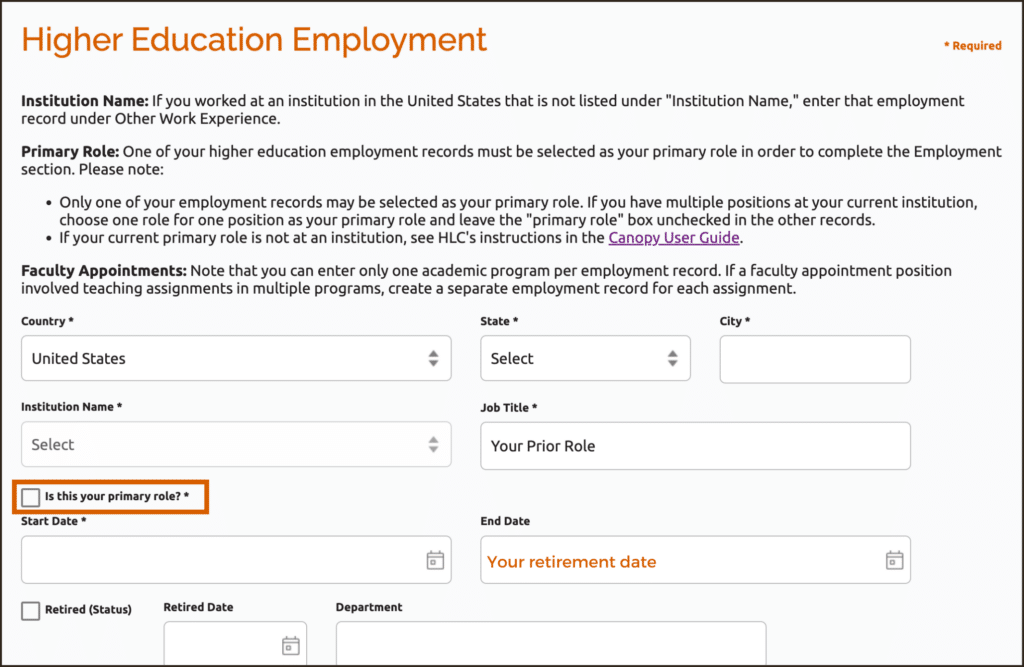
Retired With Other Employment in Higher Ed
Retired from a full-time role while employed part-time (adjunct) at an institution. (See details.)
- Click “Add Row” in the Higher Education Employment category.
- Answer the questions and include the following information in these fields:
- Job Title: Your prior role and (Retired) at the end or with Emerit* in the title, ex: Provost (Retired) or Provost Emerita
- Do not check the box next to “Is this your primary role?”
- Start Date: Your retirement date.
- End Date: Leave blank.
- Check the box next to “Retired (Status).”
- Retired Date: Your retirement date.
- Edit your prior role:
- Click the pencil icon next to your prior role.
- Update the following fields:
- End Date: Your retirement date.
- Uncheck the box next to “Is this your primary role?”
- Do not change the role title.
- Click “Add Row” in the Higher Education Employment category.
- Add the information of your current role. Check the box next to “Is this your primary role?”
Note: If you have more than one part-time role, add all of them and select one to be the primary.
Retired from an institution and employed in higher ed but not at an institution. (See details.)
- Click “Add Row” in the Higher Education Employment category.
- Answer the questions and include the following information in these fields:
- Job Title: Your prior role and (Retired) at the end or with Emerit* in the title, ex: Provost (Retired) or Provost Emerita
- Check the box next to “Is this your primary role?”
- Start Date: Your retirement date.
- End Date: Leave blank.
- Check the box next to “Retired (Status).”
- Retired Date: Your retirement date.
- Edit your prior role:
- Click the pencil icon next to your prior role.
- Update the following fields:
- End Date: Your retirement date.
- Uncheck the box next to “Is this your primary role?”
- Do not change the role title.
- Add your current role: see above to follow instructions for When Your Primary Role Is Not at an Institution, under “If you are self-employed or work for an organization that is not an institution.”
Mark Employment Section Completed
You may mark this section as completed after you have entered all your employment history and marked one of your higher education records as your primary role. Click “Save & Continue” when you are finished adding or editing your last employment record, or click the “Mark Completed” button at the bottom of the Employment section page.
Peer Reviewer Profile Instructions
User Guide Topics
All Users
Institutions
Peer Reviewers
Peer Corps Applicants

Related Resources

Questions?
Submit a Canopy Help Request
