Peer Reviewer Profile: Schedule Availability
In this section, peer reviewers indicate their availability to conduct reviews and/or travel.
Types of Dates
There are three types of dates that can be entered in this section:
- Blackout Dates: Dates you are unavailable to do any reviews, including virtual reviews such as panel reviews. Enter dates of work or personal commitments, such as vacations or conferences, so you are not invited to do reviews that conflict with your schedule.
- Short Notice Dates: Dates you can do reviews with very little advance notice.
- Unable to Travel: The default assumption is that peer reviewers are available and able to travel for reviews unless there are blackout dates. If you cannot or prefer not to travel, but are still available for virtual reviews, enter the dates you are unable to travel in this section.
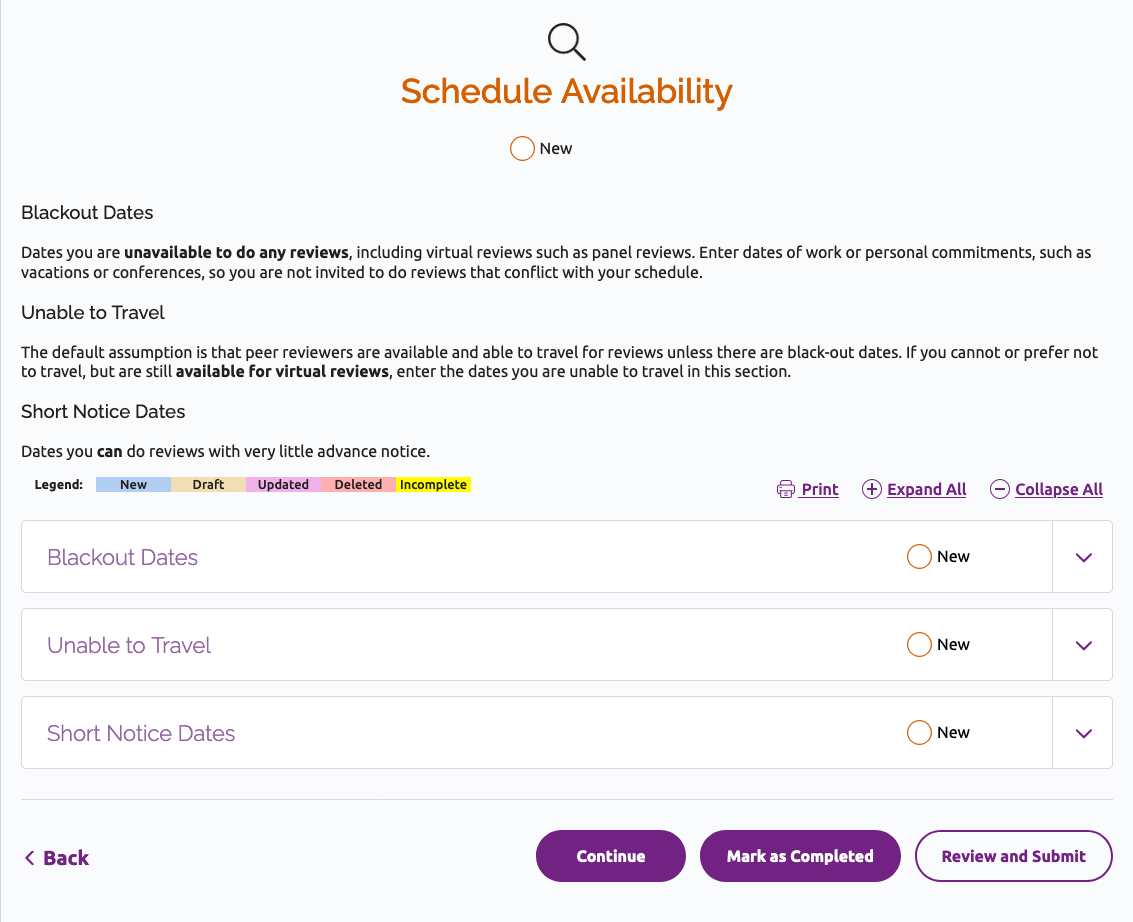
Add a Date
- Click the “Add Row” button under the relevant date section.
- Complete the fields on the edit screen.
- Choose one of the options at the bottom of the page to save your work:
- “Save as Draft” will return you to the section page. The draft record will be highlighted in yellow. You must return to the draft record and complete any missing information in order to mark the section as completed.
- “Save” will return you to the Schedule Availability section page.
- “Save & Continue” will bring you to the next section of the profile. If you have not saved an date records as drafts, the Schedule Availability section will be marked as completed.
Edit a Date
- Click the pencil icon next to the record you wish to edit.
- Update the date information.
- Choose one of the options at the bottom of the screen to save your work:
- “Save as Draft” will return you to the section page, and the draft record will be highlighted in yellow. Note that you need to return to the draft record and enter any missing information in order to mark the section as completed.
- “Save” will return you to the Schedule Availability section page. The edited record will be highlighted in pink.
- “Save & Continue” will bring you to the next section of the profile. If you have not saved any date records as drafts, the Schedule Availability section will be marked as completed.
Delete a Date
Click the trash can icon next to an existing record to delete it. It will remain on the date list but will be highlighted in red. The record will be deleted when you submit your completed profile.
Mark Schedule Availability Section Completed
Click “Save & Continue” when you are finished adding or editing your date, or click the “Mark Completed” button at the bottom of the Schedule Availability section page.
Peer Reviewer Profile Instructions
User Guide Topics
All Users
Institutions
Peer Reviewers
Peer Corps Applicants

Related Resources

Questions?
Submit a Canopy Help Request
